Article Contents
When travelling abroad, the last thing you want is to be hit with hefty data roaming costs. Wondering how to avoid charges from data roaming abroad? With a bit of pre-planning and smart strategies, it’s easier than you think. In this article, we’ll explore how to limit data roaming costs overseas. From tips on how to reduce your data usage to the benefits of a prepaid eSIM, read on to find out more.
Quick links
1. Embrace eSIM technology
One of the most effective ways to avoid data roaming costs abroad is by switching to an eSIM. An eSIM lets you connect to a local network without changing your physical SIM card. This ensures you enjoy local rates and save big on roaming fees. Buy your eSIM here. Firstly make sure you have a compatible phone, a full up to date list of all eSIM compatible phones here.
2. Disable data roaming
To be completely sure, you can disable data roaming on your mobile phone entirely. This setting prevents your smartphone from browsing the internet on a foreign network. It ensures you only use data on Wi-Fi and avoid high data roaming charges.
iPhones
Go to Settings > Mobile Service > [select SIM] > toggle off Data roaming
Android
Go to Settings > Network & Internet > SIMs > tap your active SIM > toggle Roaming off
Samsung
Go to Settings > Connections > Mobile networks > Data Roaming off
3. Download maps and content offline
Before your trip, download maps, translation apps, and entertainment content for offline use. This way, you don’t need to rely on mobile data to access vital information or entertainment on your travels.
Google Maps, available on iOS and Android, allows you to store maps for offline use. Since data isn’t required for the GPS function on a smartphone, you can navigate around the place you’re visiting without paying roaming charges, as long as you have downloaded the offline maps.
ANDROID TIP consider downloading content such as music and movies to a removable SD card to save space on your device.
4. Disable App updates and background data
Prevent your operating system and apps from consuming data in the background by disabling automatic updates. Set your smartphone to update only when connected to Wi-Fi to reduce data usage.
Turn-off background usage
Some mobile applications use mobile data in the background while closed. For example, your social media platform could be running in the background to detect new notifications. Background activity is important but can consume significant data. You can turn it off while abroad to cut down roaming charges
iPhone
Go to Settings > Mobile Service. You’ll see the list of all your apps and can toggle the button on and off. Any app you switch off can’t access mobile data until you purposely switch it back on.
Android
Go to Settings > Network and Internet > SIMs > tap an active SIM > App data usage. You’ll see your application list and can toggle background data off or on for each one.
Samsung
Go to Settings > Apps > tap an app > Mobile data > Allow background data usage toggle off.
Turn off automatic app updates
Make sure videos, calendar, email, software updates, and backups don’t sneakily download in the background by turning off any automatic download settings you have. Just remember to go back and download updates when you’re on WiFi to ensure all your apps are working properly and that your photos are backed up!
iPhone
Settings > App Store > toggle off 'App Updates'
Android
Play Store > tap your account (top right) > Settings > Network preferences > Auto-update apps > turn on 'Update over Wi-Fi only'
Samsung
Play Store > tap your account (top right) > Settings > Network preferences > Auto-update apps > turn on 'Update over Wi-Fi only'
5. Use Wi-Fi hotspots

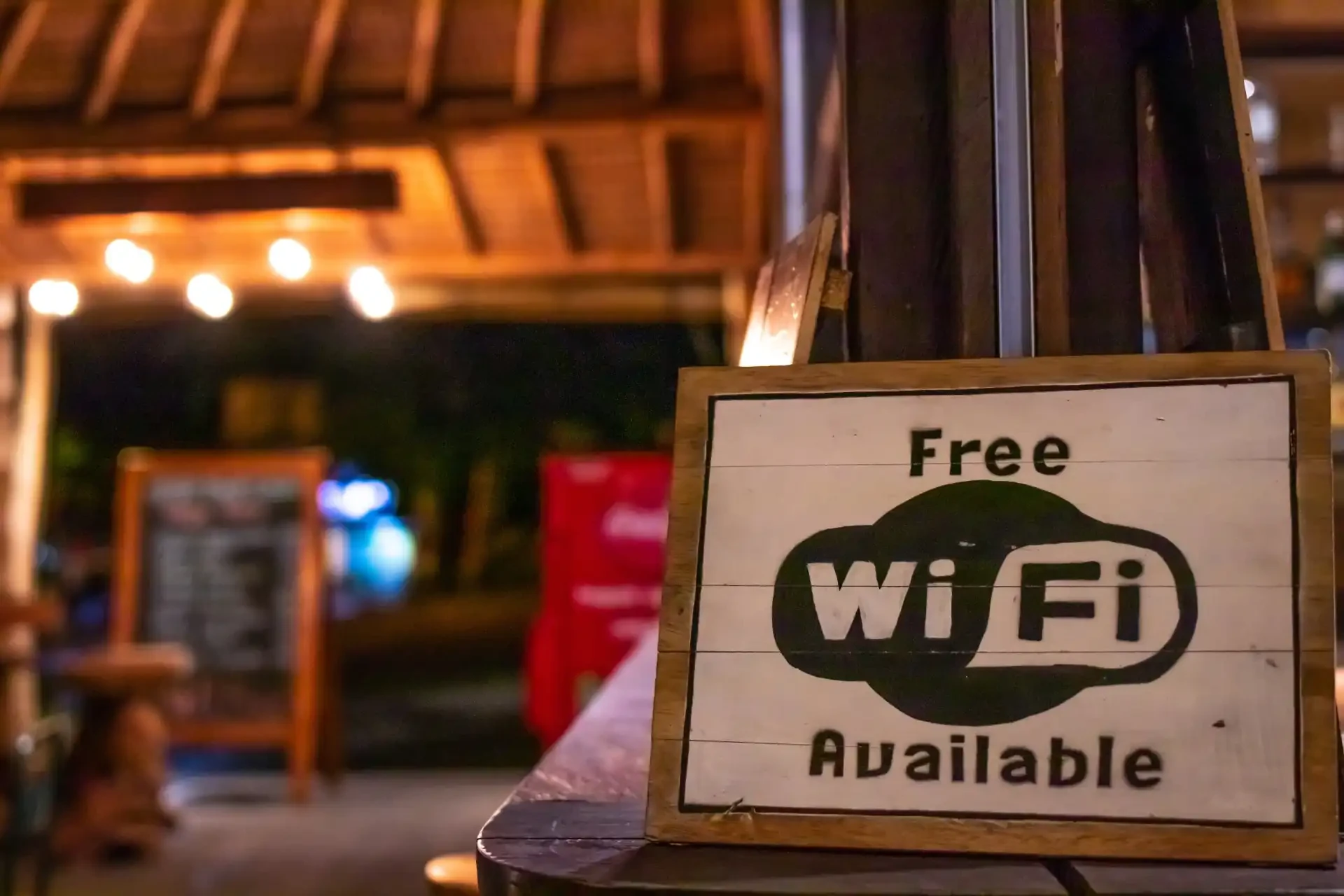
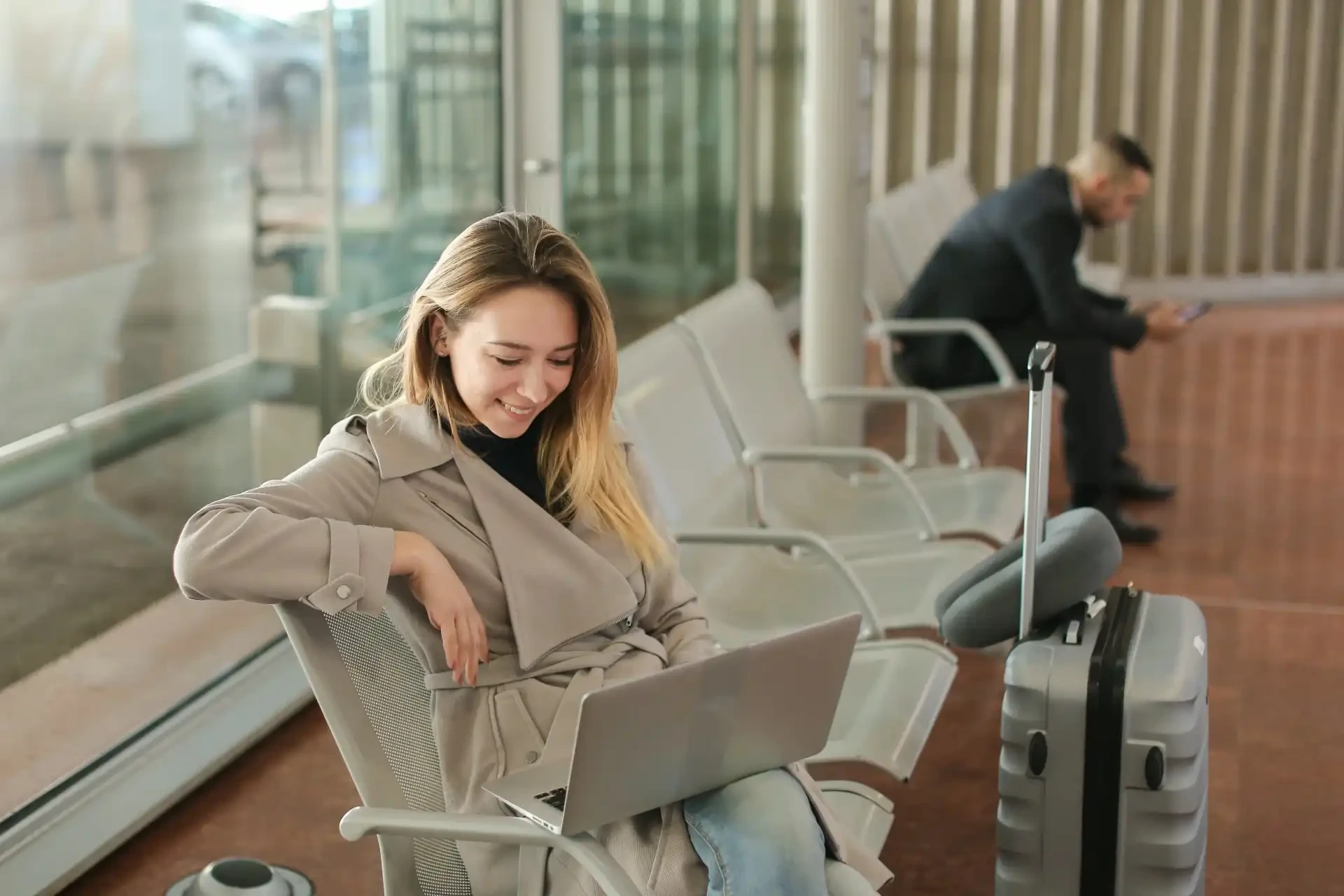
But be careful of the security risks of using public WiFi or a hotspot.
TOP TIP
If using public WiFi or a hotspot, always select a WiFi network that is secure (lock symbol). As an extra precaution, using a VPN such as Nord VPN will make sure your data is encrypted and avoid anyone snooping at your data.
6. Activate ‘low data mode’ on iPhone or ‘data saver mode’ on Android
On both Apple and Android devices, you have the option to enable data-saving modes. This effectively reduces your data consumption. Enabling these modes will alter your app experience when Wi-Fi is unavailable. For instance, certain features like backups and automatic downloads will be temporarily halted.
iPhone
Go to Settings > Mobile Service > [select SIM] > Data Mode > select ‘Low Data Mode’.
Android
Go to Settings > Network and Internet > Data Saver > toggle on ‘Use Data Saver’
Samsung
Go to Settings > Connections > Data usage > Data saver > Turn on now
7. Use messaging apps to make and receive calls
Apps like WhatsApp and Facetime allow you to make calls without receiving voice roaming charges. This is a great way to keep in touch with friends and family if you are connected to WiFi or have switched your data roaming to an eSIM.
8. Restrict your internet time
You can use a data monitoring app to help manage your online activity. These apps can monitor your online activities and alert you when you reach a specific data usage limit. They ensure you don’t exceed your preferred limits and avoid substantial data roaming charges. Examples of trusted data monitoring apps for iOS and Android include ‘Data Usage’ and ‘My Data Manager’.
9. Check data roaming costs
You can visit your mobile network provider’s website to confirm their roaming charges. If you don’t find the information, call the customer service line and ask about the roaming charges. A customer service representative should be able to explain all you need to know about roaming.
Checking the rates beforehand is the first step to reducing your roaming charges. After all, you’ll only figure out how to reduce the bill if you get a good hint beforehand. Heading to another country without checking ahead could result in Bill Shock!
Many mobile operators charge a staggering £6 per Megabyte, that’s an eyewatering £6,000 per GB. So many people around the world continue to be ripped off by their network. Don’t let it be you.
10. Exercise caution when using your phone on a cruise or boat trip
At sea, your device may unknowingly link to a ‘maritime’ network or a neighbouring country’s network. This can result in higher charges. To avoid this, consider using onboard free Wi-Fi or limiting your phone usage if you’re unsure about the network your device connects to.
 Home
Home
 eSIM compatibility
eSIM compatibility
 Help center
Help center
 Travel blogs
Travel blogs
 Travel extras
Travel extras







